• 6+2+1 Phases Low RDS(on) MOSFETs
• Premium Choke and Capacitors to improve transient response and minimize oscillation
B760M D2H (Rev. 1.0)
Intel® B760 Chipset
Key Features
OVERVIEW
PERFORMANCE
CONNECTIVITY
PERSONALIZATION
ULTRA DURABLE
Performance
Connectivity

1
8 Solid Pin CPU Power Connector
2
PCIe 4.0 Design
- 1*PCIe 4.0 x16 slot
- 2*PCIe 4.0 x4 M.2 Connectors
3
Audio Solution
- 8-ch HD Audio
- Audio Noise Guard
- High-End Audio Capacitors
4
6+2+1 Hybrid Digital VRM Design
5
Support 13th and 12th Gen. Intel® Core™ Processors
6
Dual Channel DDR5, 2 DIMMs


1
D-Sub
2
HDMI
3
USB3.2 Gen 1
4
2.5 GbE LAN
5
RGB FUSION
- 1*Addressable LED Header
- 1*RGB LED Header
6
4*SATA 3
7
Q-Flash Plus onboard Button


UNPARALLELED PERFORMANCE
PERFORMANCE
Hybrid Digital VRM Design
PCIe 4.0 Design
Unlock DDR5
Dual PCIe 4.0 x4 M.2
PerfDrive
Smart Fan 6
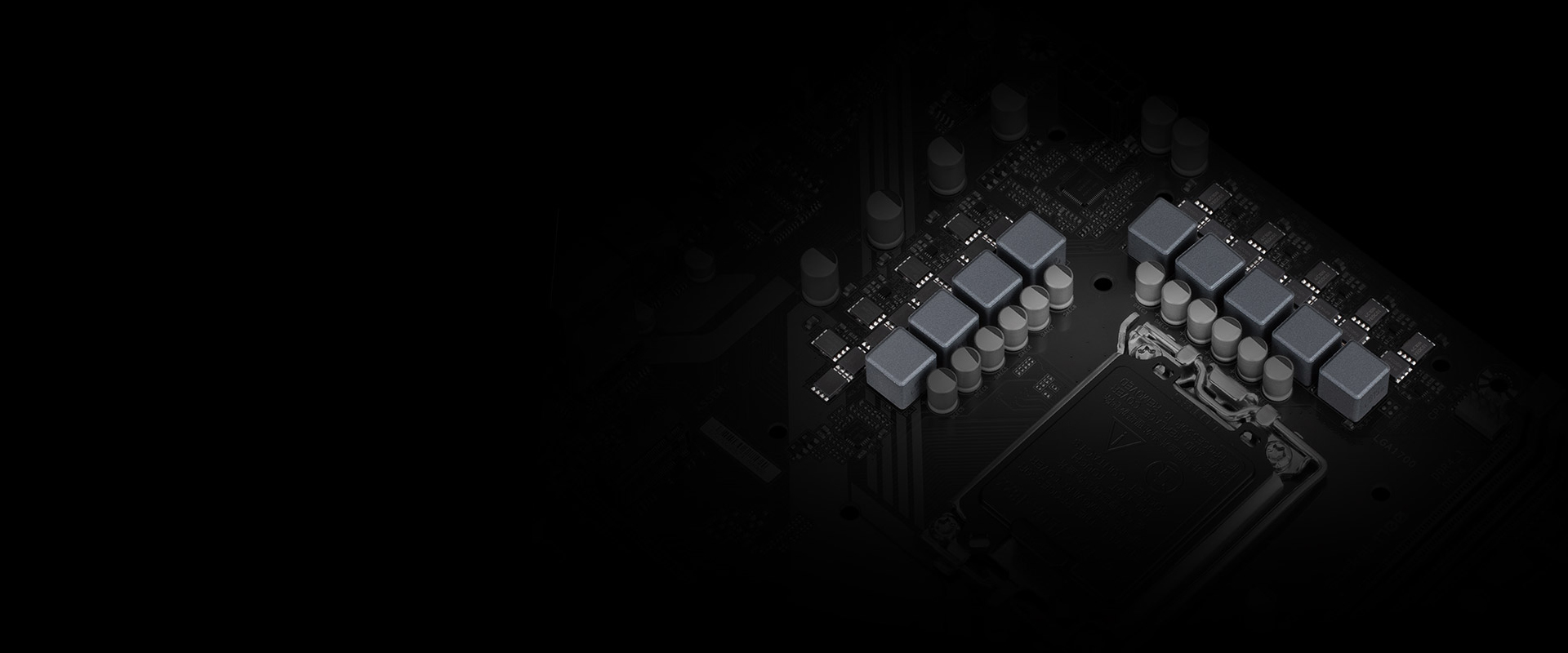
6+2+1 Phases Hybrid Digital VRM Design



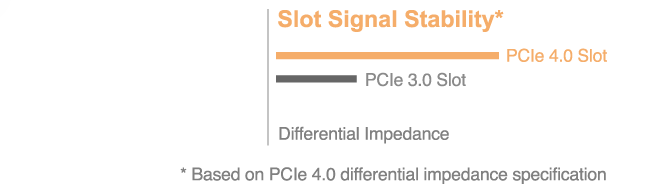
GIGABYTE B760 Motherboards are ready to work with the PCIe 4.0 devices which are expected to experience triple bandwidth than the current PCIe 3.0 devices. To reach the high speed and maintain good signal integrity, GIGABYTE R&D uses the low impedance PCB to provide the maximum performance.
1. PCIe 4.0 x16 slot
2. PCIe 4.0 M.2 slot


GIGABYTE PerfDrive
PerfDrive technology integrates multiple GIGABYTE exclusive BIOS settings to allow users to balance between different levels of performance, power consumption, and temperature according to their needs easily when using 13th gen Intel® Core™ processors.

Max Turbo
Optimization
Spec Enhance
E-Core™ Disable

Max Turbo allows Intel® 13th Gen. Core™ CPU to run at Maximum Turbo Boost speed.
The Optimization mode enables Intel® 13th Gen. Core™ CPU to balance between high performance and low temperature.
The Spec Enhance mode enables Intel® 13th Gen. Core™ CPU to run at high performance under a lower temperature setting.
The E-Core™ Disable mode allocates CPU resources to P-core exclusively to boost its gaming performance, while diminishing the overall power consumption of processors.

* Features and function vary depending on Motherboard and CPU specifications, image is for reference only.

CONNECTIVITY
CONNECTIVITY
2.5GbE LAN
Hi-Fi Audio

CONNECTIVITY
GIGABYTE Motherboards enable the ultimate connection experience with blazing data-transfer speeds through the next generation network and storage.

First adopter on 2.5GbE LAN onboard
2X Faster than ever



PERSONALIZATION
PERSONALIZATION
UEFI BIOS
GIGABYTE Control Center
Friendly User Interface
The EASY MODE shows important hardware information in one page including CPU clock, Memory, Storage, Fan.
My Favorites
Add constantly used items into the favorite menu for quick access.
Storage Information
Show all kinds of storage information including SATA, PCIE and M.2
interface.
Changelog
List all changes before saving and exiting bios. Quickly review overall
settings
modification.
Intuitive Load Line Curve
Clearly show each loadline calibration setting in an intuitive curve graph.
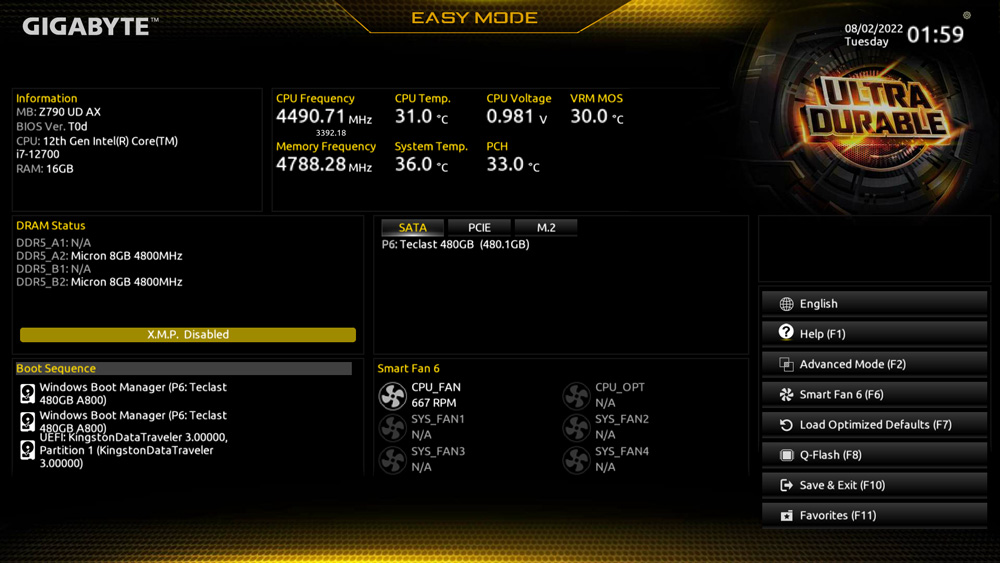

GIGABYTE CONTROL CENTER (GCC) is a unified software for all GIGABYTE supported products. It provides newly designed intuitive user interface to control all essential function.
- Unified software platform for all Gigabyte supported products
- Intuitive user interface for an eased experience
- Modularized control components only for installed hardware
- Auto update function to keep system up to date and support future products
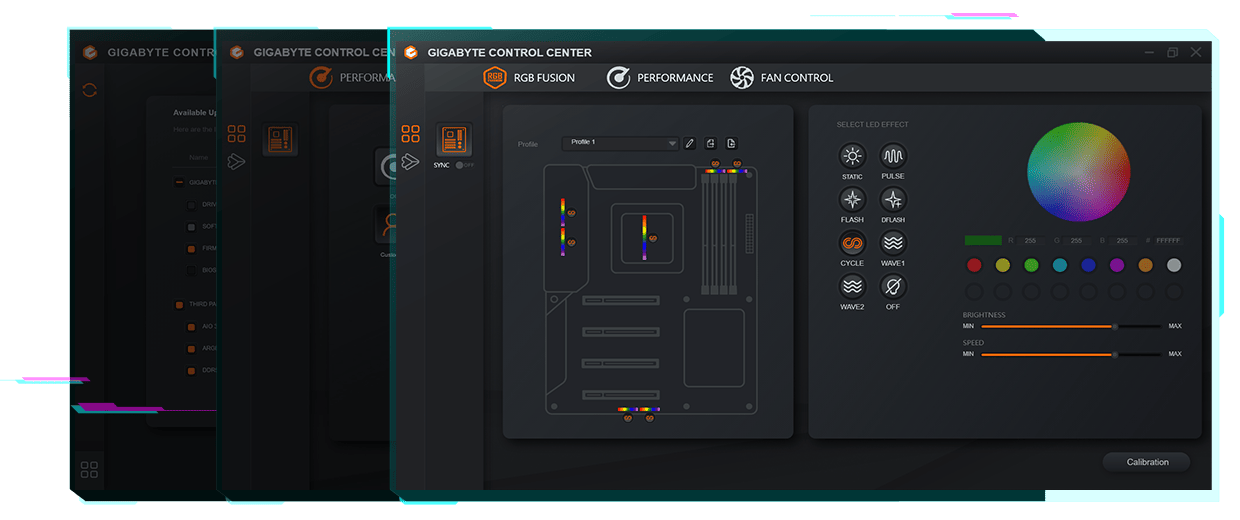

ULTRA DURABLE
ULTRA DURABLE
DIY Friendly
Q-Flash Plus



Q-Flash Plus
Update the BIOS easily without installing the CPU, memory and graphics card.
With GIGABYTE Q-Flash Plus, you don't need to install the CPU, memory and graphics card nor enter the BIOS menu to flash the BIOS. Just download and save a new BIOS file (rename to gigabyte.bin) on the USB flash drive, then press the dedicated Q-Flash Plus button and you’re good to go!

STEP 1.
Plug 24pin & 8pin power supply cable on motherboard

STEP 2.
Download motherboard BIOS file and rename to "gigabyte.bin", save to USB flashdrive, and plug USB flashdrive into Q-Flash USB port
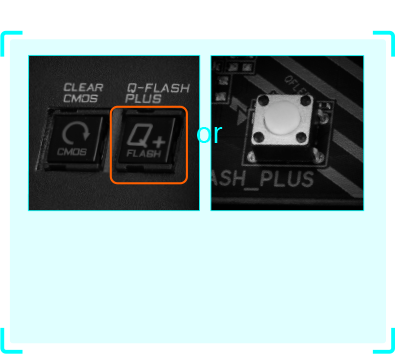
STEP 3.
Press Q-Flash Plus button, and motherboard will start updating BIOS automatically.
* The terms HDMI, HDMI High-Definition Multimedia Interface, HDMI Trade dress and the HDMI Logos are trademarks or registered trademarks of HDMI Licensing Administrator, Inc.
* Product specifications and product appearance may differ from country to country. We recommend that you check with your local dealers for the specifications and appearance of the products available in your country. Colors of products may not be perfectly accurate due to variations caused by photographic variables and monitor settings so it may vary from images shown on this site. Although we endeavor to present the most accurate and comprehensive information at the time of publication, we reserve the right to make changes without prior notice.






















