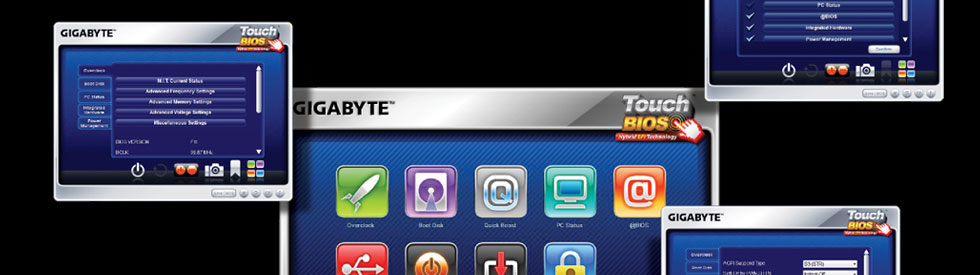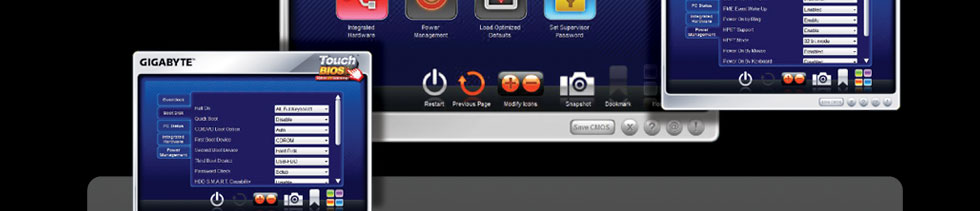|
| An Innovative New Way to Modify BIOS Settings |
|
 |
| |
GIGABYTE
Touch BIOS™
(Patent Pending) |
|
|
Navigating through the BIOS to change system settings can be a daunting task for users not familiar with control "F" functions and mouse-less navigation. While some EFI BIOS try to address this with a mouse friendly environment, many implementations still lack a certain ease-of-use necessary for most people. With GIGABYTE Touch BIOS™, GIGABYTE engineers have completely re-imagined how users can interact with their BIOS, allowing for a more intuitive user experience. In fact, with a touch screen monitor, GIGABYTE Touch BIOS™ is as easy to use as most apps on your iPhone. |
| * Touch BIOS Utility and BIOS download |
|
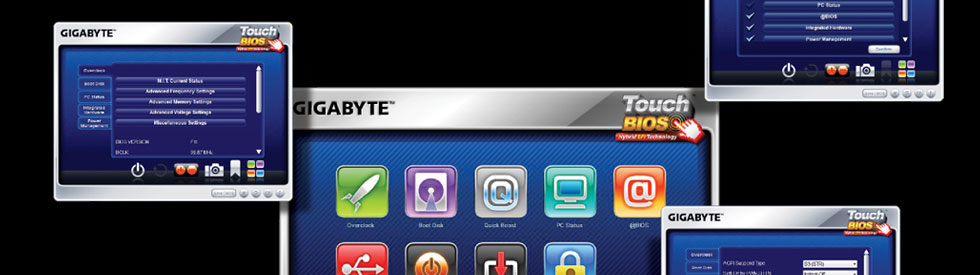 |
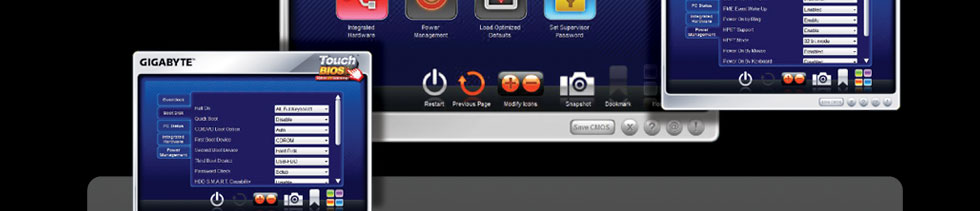 |
| |
Icon-Based BIOS |
| |
|
| |
GIGABTYE has created easy to recognize icons to represent the main BIOS features. Users can change voltages and CPU ratios using the Overclock icon, or can monitor their system using the PC Status icon, just to name a few. GIGABYTE has also included icons to quickly access GIGABYTE applications such as Quick Boost and @BIOS, allowing for even greater levels of system customization. |
|
| |
Easy to Navigate |
| |
|
| |
GIGABYTE has designed Touch BIOS™ from the ground-up to make it as easy as possible to navigate. Large icons allow users to navigate with a mouse or finger on a touch enabled monitor. GIGABYTE has also added several touch-friendly features including easy-to-read fonts, enlarged navigation panes and wider side scroll bars to more easily modify BIOS settings. |
|
| |
Completely Customizable |
| |
|
| |
One of the key benefits of GIGABYTE Touch BIOS™ is that users can customize the Touch BIOS™ homepage according to their needs. Users can easily rearrange icon order using a mouse or finger and can also add frequently used icons or delete unused ones. |
|
| |
No Need to Enter BIOS
to Modify BIOS Settings |
| |
|
| |
Since GIGABYTE Touch BIOS™ is Windows® based, users no longer need to reboot into the BIOS in order to make system changes. For example, users wanting to change their boot device priority only need to enter GIGABYTE Touch BIOS™ and make their changes. The next time they reboot, the system will automatically load their boot devices according to their new settings. This helps save time for users wanting to make quick system setting changes. |
| |
|
|
|
* Touch BIOS availability may vary by model.
* Intel® Smart Response, Lucid Virtu and GIGABYTE Touch BIOS are available for download from the official GIGABYTE website.
* Touch navigation requires a touch enabled monitor + Windows 7 operating system.
Mouse navigation is supported with any standard monitor (including touch enabled monitor) + Windows XP/Vista/7 operating system.
|
|
|
|
| |
 |
 |
 |