| |
2. Connect the DisplayPort splitter dongles
|
Now you can connect the two additional DisplayPort cables from each of the two splitter dongles. These will then be used to connect your standard HD displays. |
|
 |
|
|
| |
| |
3. Connect the Four Displays
Next you can connect the four DisplayPort cables coming from the two splitter dongles to the respective displays. In the image below you can see the four displays setup in vertical mode. |
 |
| |
| |
4. Install the Intel® Collage driver
This is a special driver developed by Intel and GIGBAYTE that allows you create a 4K UltraHD resolution (3840 x 2400 pixel) desktop environment across your four standard HD displays. You can download the Intel® driver at the GIGABYTE website :http://www.gigabyte.com/ |
| Follow the onscreen instructions during the installation process as normal. You may be asked to restart your system. |
| |
| |
| 5. Configure the Intel Collage Driver |
Once installed, you can find the Intel Graphics and Media Control Panel in the bottom right corner of the screen. Right click the icon and select Graphics Properties. This is the software used to control and configure the Intel® Collage driver. |
|
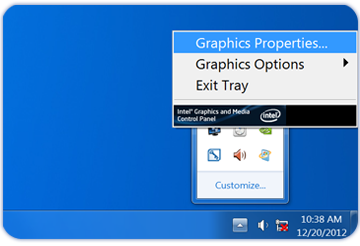 |
|
| |

