 |
 |
Smart 6 allow you to speed up system performance, reduce boot-up time, manage a secure platform and recover previous system settings easily with one click.Click your mouse on the icons to see more information
|
|
 |
|
| Please click on each function to see more information |
|
|
|
| |
BIOS QuickBoot :
Shorten boot up POST time !!! |
|
There is nothing more frustrating than having to wait ages for your PC to boot.That is why GIGABYTE developed Smart Quickboot. Smart Quickboot speeds up the system boot-up process and shortens time it takes to enter the operating system. This is done in two ways. Part one is a BIOS QuickBoot. Normally, every time you boot up your PC, your BIOS checks your hardware to make sure everything is working properly. This takes time, as your system checks the memory, hard drives, etc. By enabling Smart QuickBoot, your BIOS will only run through the hardware scan once. If all your hardware checks out ok, the next time you boot, your PC will only scan the most critical components. This allows for a time saving of up to 3-5 seconds on the BIOS boot time alone. |
|
|
The second part of Smart QuickBoot is OS QuickBoot. This utility allows you to power down your PC into a combination of Suspend Mode (S3) and Hibernate Mode (S4). By putting your PC into S3 and S4 mode is like putting your PC to sleep, allowing you to maintain your data, while at the same time, saving energy. When you power your PC back on, Smart QuickBoot will resume from Suspend Mode in a matter of seconds, rather than the time it takes to boot the OS. The great thing about OS QuickBoot is that your data is stored in both the memory thanks to the S3 state as well as being stored on your hard drive for the even deeper S4 state. This means that even if your PC is unplugged or you lose power, the next time when you boot your PC, it will resume from S4 automatically, using the data that was stored on the hard drive. |
|
| |
| GIGABYTE P55 Series Motherboards: |
|
|
| For additional information about the GIGABYTE P55 series motherboards, please visit the GIGABYTE website at: Here |
|
|
|
|
|
| |
| Smart QuickBoost offers 3 pre-set Overclocking profiles: |
|
Fast Turbo & Twin-Turbo
Overclocks the CPU up to 30% without any tweaking needed |
|
SMART QuickBoost is a tool that allows for quick and easy CPU overclocking, no matter if you're a novice or experienced user. Featuring three different levels of CPU performance including Faster, Turbo and Twin Turbo, Smart QuickBoost takes the guesswork out of overclocking with the simple click of a button. Press the Faster button, and boom... you have just overclocked your CPU.
Want to go ever faster? Then just click on the Turbo or Twin Turbo buttons to get even higher levels of performance out of your CPU. |
|
|
| GIGABYTE P55 Series Motherboards: |
|
|
| For additional information about the GIGABYTE P55 series motherboards, please visit the GIGABYTE website at: Here |
|
|
|
|
|
| |
How Smart Recovery Works:
This utility takes a 'Snapshot' of your hard drive everyday and records any |
|
Have you ever deleted a file and later realized you still need it? Without a backup of that file, you'd be out of luck, unless of course, you had GIGABYTE's Smart Recovery. Smart Recovery allow users to backup data such as system settings, applications, documents, photos, music, videos, etc. and allow the user to retrieve the data, even if it has been deleted.
|
|
|
| |
Smart Recovery takes a daily 'snap shot' of your hard drive and makes a record of any added, deleted or modified files. In the settings, you can set the time for the backup and also reserve the amount of space on your hard drive for the backup. An entirely new copy of the data is not created, only the changes that have been made from the previous day, which helps conserve hard drive space. With the existing settings, you can save up to 60 snap shots.
So, let's say you want to recover that presentation file that you deleted two weeks ago. All you have to do is open the Smart Recovery utility, click on any day before you deleted the file, select and copy the file you want to restore. It's as simple as that to recover your lost data.
|
|
| |
| GIGABYTE P55 Series Motherboards: |
|
|
| For additional information about the GIGABYTE P55 series motherboards, please visit the GIGABYTE website at: Here |
|
|
|
|
|
| |
Two types of information can be stored using Smart DualBIOS ™ |
In today's online world many of us have several different passwords that we need to remember, such as online banking passwords, company VPN passwords, website logins, etc. GIGABYTE's Smart DualBIOS™ allows up to 12 passwords to be stored for safe keeping, along with a short description. This makes it much easier to manage all your passwords. Of course, Smart DualBIOS™ is password protected for security, so you still need to remember one password, but this is much easier than having to remember all 12.
The second component of Smart DualBIOS™ allows you to store important dates along with a description to help you remember things such as birthdays and anniversaries. You can also set up a reminder with up to three intervals: one week, three days and on the day. This is a great feature for people who have a hard time remembering family birthdays, anniversaries and other important dates. |
|
|
| |
| GIGABYTE P55 Series Motherboards: |
|
|
| For additional information about the GIGABYTE P55 series motherboards, please visit the GIGABYTE website at: Here |
|
|
|
|
|
| |
SMART Recorder is a handy utility that monitors and records certain activity on your system, such as the time when it was turned on or off. It also records when large amounts of data have been copied from your PC. Smart Recorder helps to monitor system activity so you will always know when someone else has accessed your PC without your permission and you will also be able to tell if any important data was copied. |
|
|
| GIGABYTE P55 Series Motherboards: |
|
|
| For additional information about the GIGABYTE P55 series motherboards, please visit the GIGABYTE website at: Here |
|
|
|
|
|
| |
A Smarter way to manage your PC |
|
Smart TimeLock allows you to schedule when your computer can or can't be used. It's done via a simple user interface that allows you to set between which times of the day that the computer can be used and for how many hours it can be used during that time. This is a good tool especially for parents who want to limit their children's PC usage. Smart TimeLock also allows for different usage scenarios during weekdays and the weekend. |
|
|
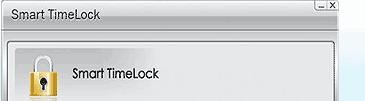 |
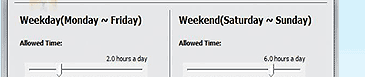 |
 |
|
|
 The following example explains: The following example explains:
Let's say I want to allow my child to use the computer for one hour every weekday after school. In the Smart TimeLock utility, I set the Monday-Friday allowed time to one hour and then set the non usage time from 9PM to 7AM. In this way, my child can use the computer in the morning before school or at night, but only for one hour of total time. After one hour total use, the computer locks access. For the weekends, since my child has more free time, I schedule Smart TimeLock for 4 hours per day and then set the non allowed access time, just like I did for the weekday access. |
|
| |
| GIGABYTE P55 Series Motherboards: |
|
|
| For additional information about the GIGABYTE P55 series motherboards, please visit the GIGABYTE website at: Here |
|
|
|
| |
|
All intellectual property rights, including without limitation to copyright and trademark of this work and its derivative works are the property of,
or are licensed to, GIGABYTE TECHNOLOGY CO., LTD. Any unauthorized use is strictly prohibited. |
|
|
|