Resizable BAR Support On! Now available for GIGABYTE GeForce RTX™ 30 Series
What Is Resizable BAR?
Resizable BAR is an optional PCI Express interface technology. As you move through a world in a game, GPU memory (VRAM) constantly transfers textures, shaders and geometry via many small CPU to GPU transfers.
With the ever-growing size of modern game assets, this results in a lot of transfers. Using Resizable BAR, assets can instead be requested as-needed and sent in full, so the CPU can efficiently access the entire frame buffer. And if multiple requests are made, transfers can occur concurrently, rather than queuing.
Before enjoying the benefits of Resizable BAR technology, please make sure that the GPU, CPU and motherboard are supported. And please update the latest Game Ready Driver here to enjoy the performance upgrade.
LEARN MOREGPUs VBIOS Update
All GeForce RTX 30 Series GPUs support Resizable BAR. You may need to update the VBIOS to enable this feature. Please follow the instruction below.
STEP 1 : Go to the “Support” page of your model.
[Note] The BIOS of each model is not universal and incompatible with other models.

STEP 2 : Download the BIOS update software. (Add Resizable BAR Support)
STEP 3 : Execute BIOS update software. During the processing, please don’t turn off your PC.
STEP 4 : Reboot your PC after the update is complete.
For more information and NVIDIA Resizable BAR Firmware Update Tool, please link to here.
CPUs
The following CPUs support Resizable BAR.
Intel:
11th Gen S-Series – i9-11xxx, i7-11xxx, i5-11xxx
10th Gen – i9-10xxx, i7-10xxx, i5-10xxx, i3-10xxx
AMD:
Ryzen 5000 – Ryzen 9 59xx, Ryzen 7 58xx, Ryzen 5 56xx
Ryzen 3000 – Ryzen 9 39xx, Ryzen 7 38xx, Ryzen 7 37xx, Ryzen 5 36xx, Ryzen 5 35xx, Ryzen 3 33xx, Ryzen 3 31xx
Motherboards Update
The following chipsets support Resizable BAR.
Intel:
Chipset
BIOS Version
Z590
Launch version
B560
Launch version
Z490
Fxc and later
H470
Fxb and later
B460
Fxa/Fxb and later
H410
Fxa/Fxa and later
AMD:
Chipset
BIOS Version
X570
F32 and later
B550
F12 and later
A520
F12 and later
X470
F60 and later
B450
F60 and later
1. Motherboard BIOS update
STEP 1 : Go to the “Support” page of your model.
[Note] The BIOS of each model is not universal and incompatible with other models.

STEP 2 : Download the BIOS update software. (Enable Resizable BAR Support)
STEP 3 : Execute BIOS update software. During the processing, please don’t turn off your PC.
STEP 4 : Reboot your PC after the update is complete.
2. Motherboard BIOS setting
STEP 1 : BIOS → Advanced Mode → Settings → Above 4G Decoding, choose “Enabled”
STEP 2 : BIOS → Advanced Mode → Settings → Re-Size BAR Support, choose “Auto”
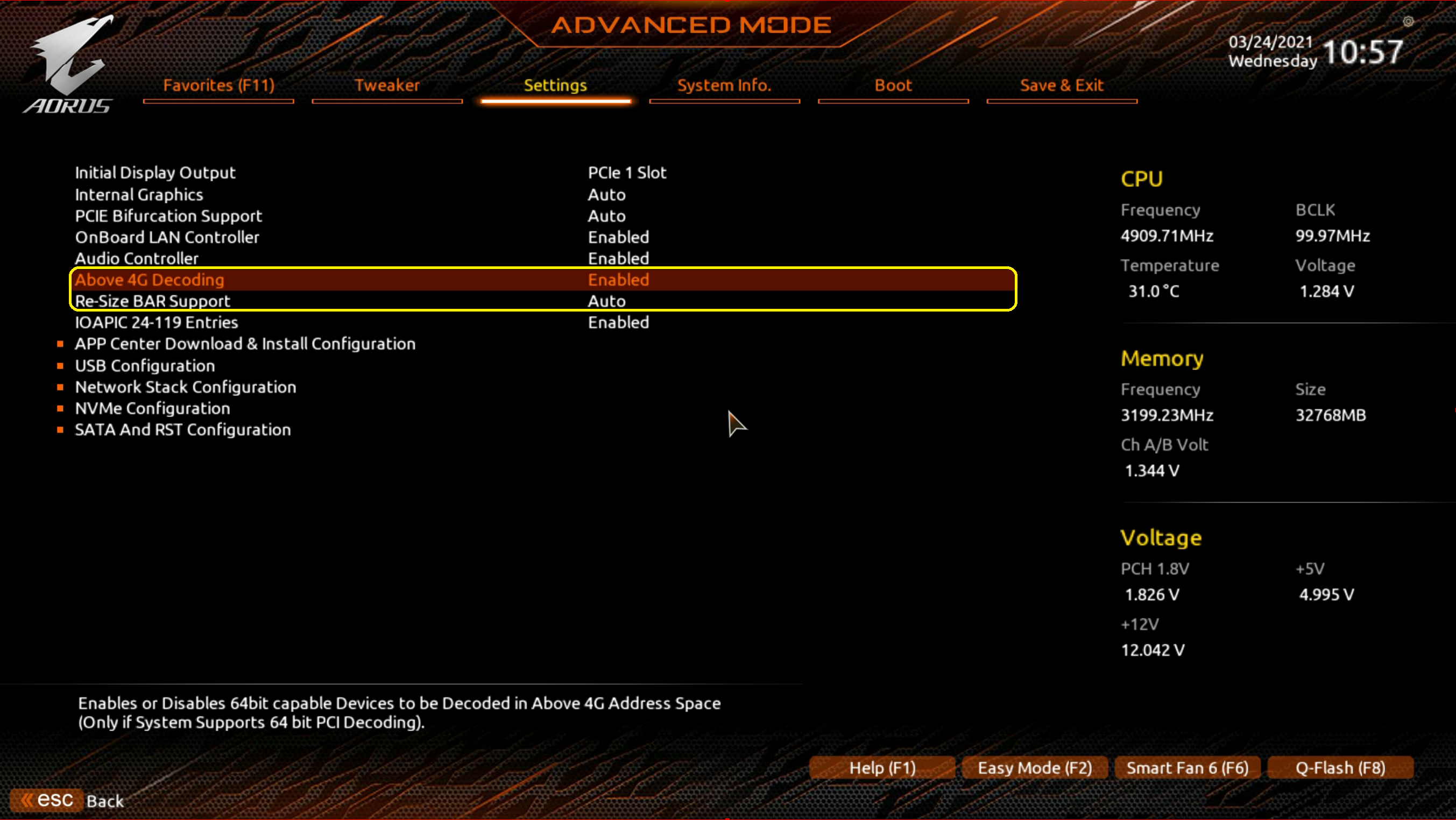
STEP 3 : BIOS → Advanced Mode → Boot → CSM Support, choose “Disabled”

STEP 4 : BIOS → Advanced Mode → Save & Exit The setting is complete, then reboot your PC.
Verifying If Resizable BAR is Working
After you’ve updated all your components, and installed our Game Ready Driver, you can verify Resizable BAR is working on your system by opening the NVIDIA Control Panel. On the bottom left of the NVIDIA Control Panel, simply click “System Information”, and in the new window look for “Resizable BAR” on the right. If it says “Yes”, you’re set.

The update process and the list of supported models may change. If you encounter any problems during the update, please contact GIGABYTE customer service.