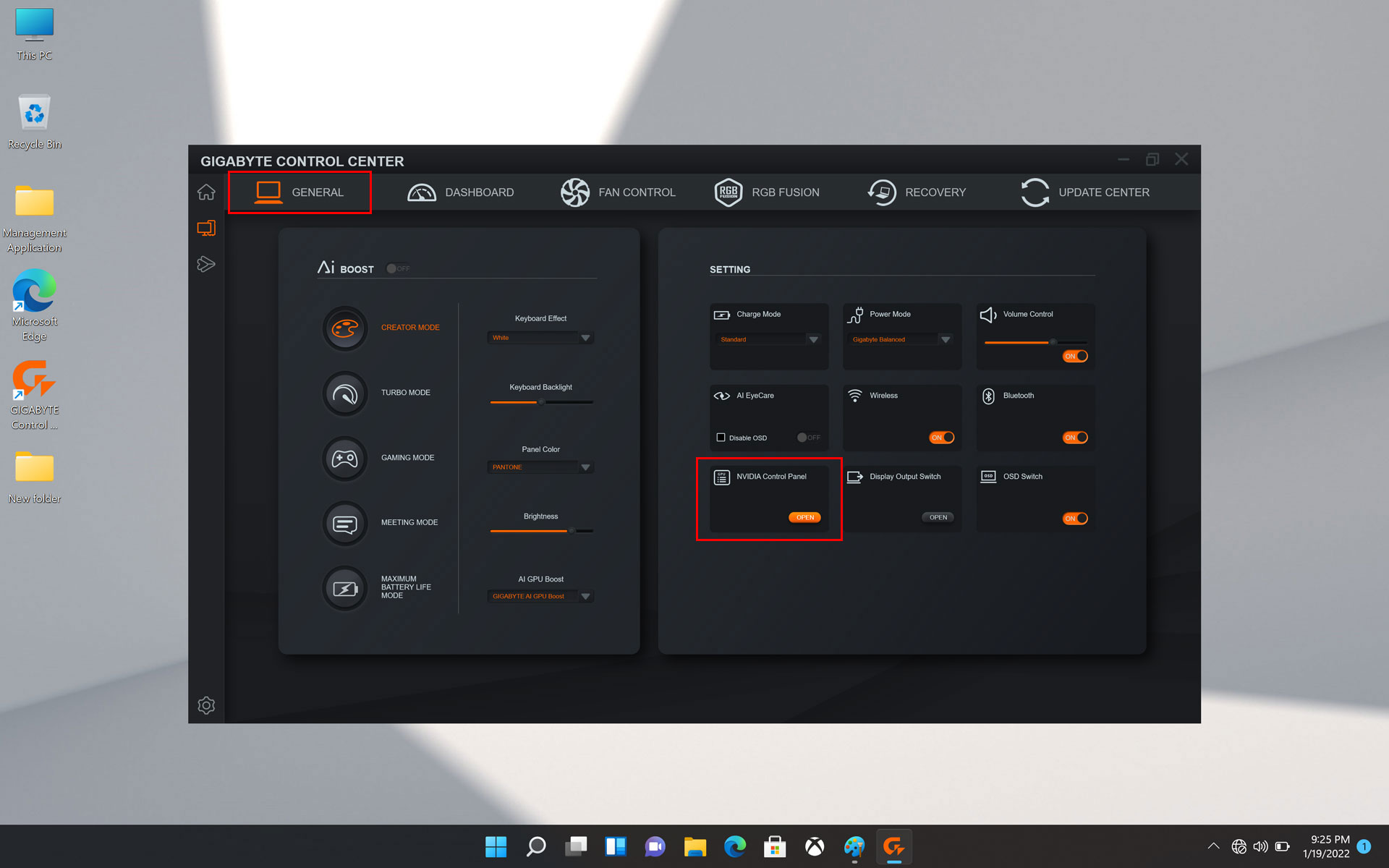How to boost performance for laptop GPU (Intel 12th Gen models)
1.
Maximum System Power: Maximum of the system power supply that can provide to the laptop GPU and CPU.
Check your laptop GPU
2.
Dynamic Boost 2.0: New AI-powered Dynamic Boost 2.0 automatically delivers the needed power between the GPU, GPU memory, and CPU on a per-frame basis. User can check on/off this function in NVIDIA Control Panel.
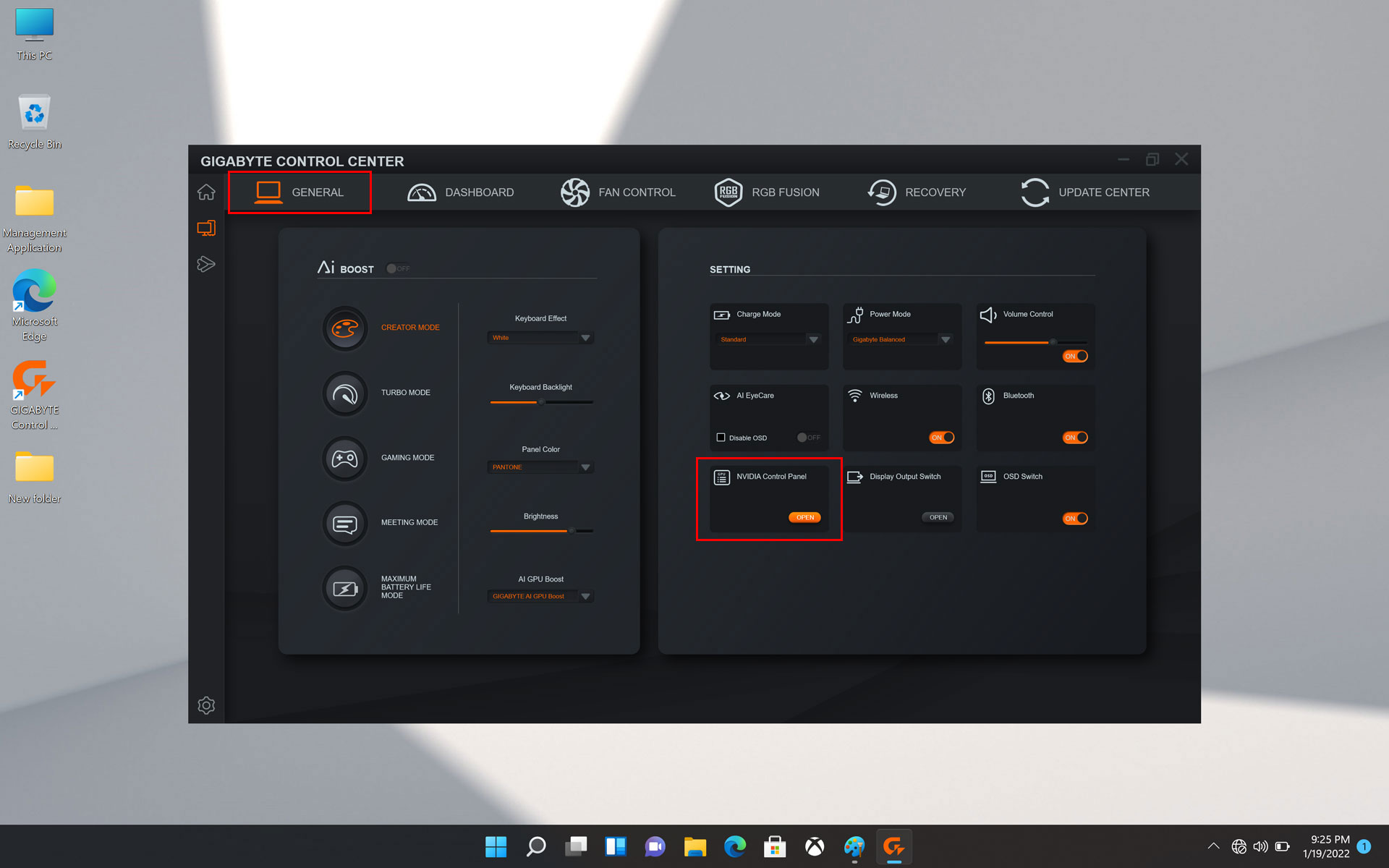
Click on Gigabyte Control Center General page and find “NVIDIA Control Panel” open.

System Information → Display → Graphics card information Details

Gaming Mode = Maximum System Power (with more power) + Dynamic Boost 2.0
The laptop GPU and CPU are overclocked automatically to optimize the performance in games.

Turbo Mode = Maximum System Power (with more power) + Dynamic Boost 2.0
The laptop GPU and CPU are automatically overclocked at the highest frequency with fans running at full speed to maximize the system performance.

Switch "MUX Switch" to the "dGPU" option for higher performance.
*For AORUS 17X(Intel 12th Gen)
How to boost performance for laptop GPU (Intel 11th Gen models)
1.
Maximum System Power: Maximum of the system power supply that can provide to the laptop GPU and CPU.
Check your laptop GPU

Gaming Mode = Maximum System Power (with more power)
The laptop GPU and CPU are overclocked automatically to optimize the performance in games.
2.
Dynamic Boost 2.0: New AI-powered Dynamic Boost 2.0 automatically delivers the
needed power between the GPU, GPU memory, and CPU on a per-frame basis. User can check on/off this
function in NVIDIA Control Panel.

Right click on desktop and find “NVIDIA Control Panel”.

System Information → Display→ Graphics card information Details
Turbo Mode = Maximum System Power (with more power) + Dynamic Boost 2.0
The laptop GPU and CPU are automatically overclocked at the highest frequency with fans running at full speed to maximize the system performance.
How to boost performance for laptop GPU (RTX 30 Series models)
1.
Maximum System Power: Maximum of the system power supply that can provide to the laptop GPU and CPU.
Check your laptop GPU

Maximum = Maximum System Power
Turbo = Maximum System Power (with more power and fans running at full speed)
Maximum: TGP, Turbo: TGP + 10W.
2.
Dynamic Boost 2.0: New AI-powered Dynamic Boost 2.0 automatically delivers the
needed power between the GPU, GPU memory, and CPU on a per-frame basis. User can switch on/off this
function in NVIDIA Control Panel.

Right click on desktop and find “NVIDIA Control Panel”.

Manage 3D settings → Global Settings → Dynamic Boost