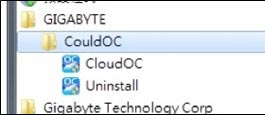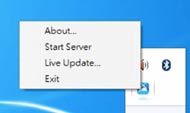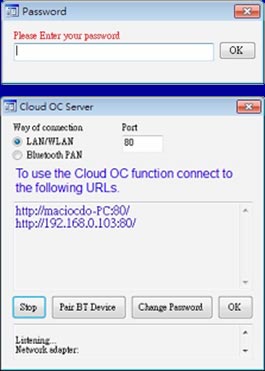| |
|
Normally when you're overclocking your system, you have to be in front of it to make changes to the BIOS settings. This is common sense and there's really no other way of doing it. It's also not possible to make changes to the BIOS when you're running benchmarks, although there are some Windows utilities that allow you to overclock the system while benchmarking, but this generally requires a second monitor where the overclocking utility can be manipulated, as the primary screen is taken up by the benchmark running in full screen mode.
GIGABYTE thought long and hard about this and came up with a solution that will allow you to not only monitor your system settings while running VGA benchmarks in full screen mode, but also overclock your system from pretty much anywhere. This breakthrough application is called GIGABYTE Cloud OC and it gives you real time access to overclocking and system monitoring with the help of virtually any internet connected device such as an iPad, iPhone, notebook PC, netbook, or any smart phone with a browser. Please note that both the system and the device need to have either an internet or a Bluetooth connection.
|
| |
| |
| What is Cloud OC |
Cloud OC is an entirely new application that allows you to overclock your system via LAN, wireless LAN or Bluetooth with any Internet browser capable device. Cloud OC's many functions are categorized into three tabs: Tuner, System Info and Control. The Tuner tab provides a full range of tweaking options that include CPU, Memory, VGA, and PCI-E frequencies and voltages. The System Info tab enables real time PC system status monitoring for values such as CPU temperature, cooling fan speeds, CPU VCore and system temperature. The Control tab allows for controlling system power states with restart, power off, suspend, and hibernate options. |
|
 |
|
|
| |
| |
| How Cloud OC works |
|
| Any connected device with an Internet browser |
|
A system based on a GIGABYTE motherboard |
|
| |
The benefits of Cloud OC
- Overclock in real time on the fly : Cloud OC provides a full range of tweaking options that include CPU, Memory, VGA, and PCI-E frequencies and voltages.
- Monitor your PC remotely : Cloud OC allows real time PC system status monitoring for values such as CPU temperature, cooling fan speeds, CPU VCore and system temperature.
- Remote system control : Cloud OC allows you to control your PC remotely with restart, power off, suspend, and hibernate options.
- User friendly and powerful UI : Cloud OC is not only easy to use, it is also extremely powerful if you consider the unprecedented access to system settings that it offers from any connected device anywhere on the planet!
|
| |
|
|
|
Tuner tab for
overclocking & tweaking |
System tab for
monitoring hardware |
Control tab for system
power state options |
|
| |
| |
Requirements of Cloud OC
Hardware:
- Any GIGABYTE motherboard based on the X58, P55 or H55 chipsets
- Remote device with the ability to browse the web
- Internet connection via broadband or Wireless LAN (for both the motherboard and the remote device) or optionally via a Bluetooth dongle for the motherboard and Bluetooth support in the device (requires Bluetooth PAN support).
Software:
- PC : Microsoft Windows operating system
- Cloud OC utility installed on the PC
|
| |
How to use Cloud OC |
| |
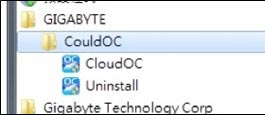 |
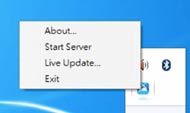 |
| Step 1: Launch the Cloud OC utility |
Step 2: Start Cloud OC
server from the task bar menu |
| |
|
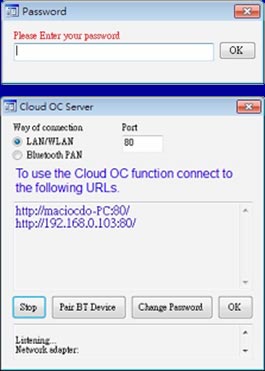 |
|
Step 3: Setup the Master password
Step 4: Choose LAN/WAN mode or
Bluetooth mode as the connection type
and set up a dedicated IP |
Step 5: Enter the Cloud OC server IP address in the device web browser, then enter the Master password to log in |
|
|
| |
| |
 |
To download Cloud OC please find your motherboard model in the Motherboard section of the GIGABYTE website. If your motherboard supports Cloud OC, the free utility will be available for download in the utility section of the Downloads tab. |
|
| |
|