Set Your Desktop Free
Exclusive Bluetooth 4.0/WiFi Expansion Card
Selected GIGABYTE motherboards will come with an exclusive PCIe expansion card that offers support for the latest Bluetooth 4.0 LE and Wi-Fi connectivity standards. With the growing availability of affordable or free remote PC operation software, such as Splashtop and VLC Remote, GIGABYTE believes that now is the time to explore and enjoy the home cloud: a personal cloud within the secure environment of a home network where the performance and functionality of desktop PCs can be utilized and controlled by portable cloud devices. With this in mind GIGABYTE has introduced their Cloud Station utility that will help future GIGABYTE Apps to communicate, share resources and control desktop PC systems. |
| |
|
 |
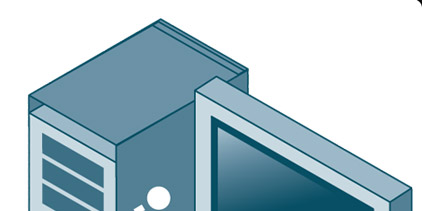 |
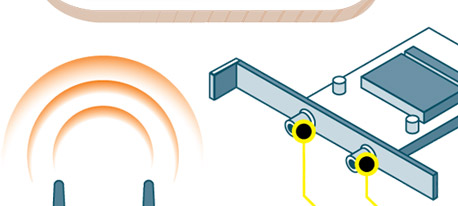 |
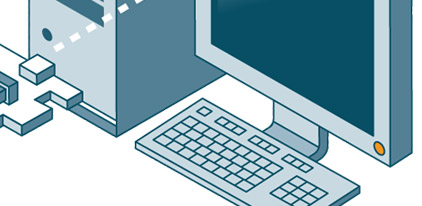 |
|
|
Wi-Fi / Bluetooth 4.0
Antenna
|
|
Bluetooth 4.0 Antenna Connector
(Wi-Fi receive*) |
Wi-Fi Antenna Connector
(transmit+ receive) |
|
* Product features may vary by model. |
|
| |
Bluetooth 4.0/WiFi Expansion Card Features
BT4.0 energy saving
GIGABYTE Bluetooth 4.0/WiFi Expansion Cards offer support for the latest Bluetooth 4.0 standard which is a new low power, high-speed standard that is supported by devices such as the Apple iPhone 4S.
Backwards compatible with previous Bluetooth revisions, Bluetooth 4.0 brings some clear advantages to the table. These include fast device pairing, low latency communication and low power consumption. This means that your iPhone 4S, or Bluetooth 4.0 device can more easily connect to your PC via the motherboard’s PCIe adapter and take advantage of the low latency connection to move data from the iOS device and the PC much faster than previously possible.
To learn more about the advantages of Bluetooth 4.0, please visit http://gigabytedaily.blogspot.tw/2011/12/advantages-of-bluetooth-40.html |
| |
Dual Antenna
GIGABYTE Bluetooth 4.0/WiFi expansion cards feature 2 individual antennas which helps provide better antenna diversity.
- Auto select best signal path
- Better performance (bandwidth)
- Improve connectivity
- Higher throughput
|
|
Set Your Desktop Free
Set Your Desktop Free, with the exclusive GIGABYTE Bluetooth 4.0/WiFi Expansion Card. Wireless connectivity for your desktop means you no longer need to be chained to the nearest RJ45 wall connector. Use your desktop anyplace you need it to be. |
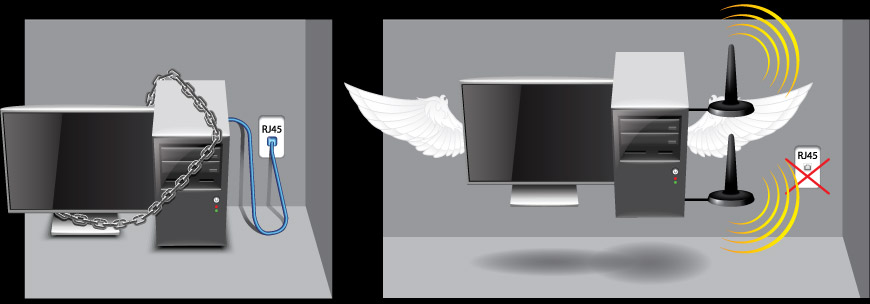 |
| |
Dual Band
GC-WB300D features DUAL BAND (2.4/5 GHz) operation
The GIGABYTE GC-WB300D is equipped with two different types of wireless radios, a 2.4GHz band and a 5GHz band. While most WiFi devices utilize the 2.4GHz wireless band, some devices such as the Apple New iPad are able to utilize the higher-speed 5GHz band. The GIGABYTE GC-WB300D allows these devices to operate on the best available band, allowing them to get fastest possible wireless performance and the best possible range. Dual band also helps to reduce interference from other devices which utilize the 2.4 band such as cordless phones.
Turn your desktop into a wireless digital media center!
Using the GIGABYTE Bluetooth 4.0/WiFi Expansion Card on a home PC, users are able to discover, connect, and communicate with any DLNA Certified® devices. Stream music or movies from your PC to your DLNA Certified® TV or monitor no matter if it is in the same room or not. |
| |
 |
*Requires Windows Media Player 11 (or above) and media streaming configured. |
|
| |
Set your desktop free with GIGABYTE WiFi software solutions |
| |
| |
GIGABYTE WiFi Share
Share your internet connection with your mobile or home devices without an extra wireless router. Just download and install the GIGABYTE utility on your PC to begin sharing your connection with any of your wireless devices. |
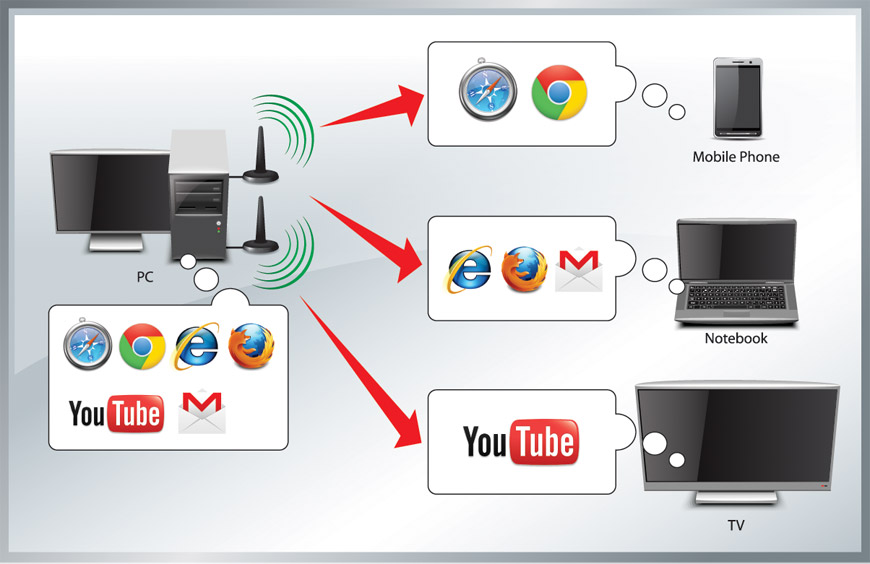 |
| |
| |
GIGABYTE WiFi share also allows you to share files/folders between other devices over your wireless network. Just download the GIGABYTE WiFi share utility on each device to begin sharing your files. |
 |
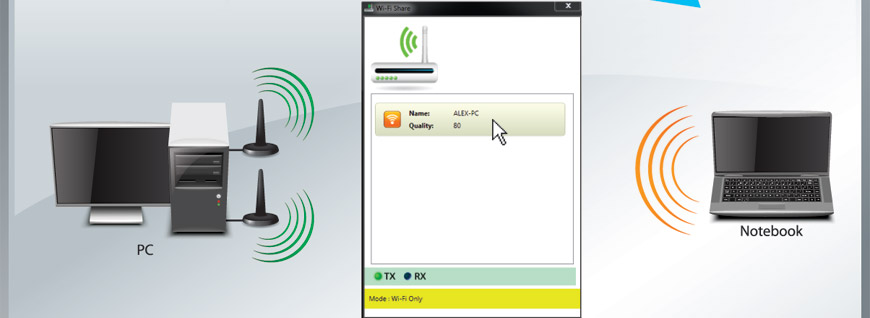 |
| |
Simply drag the file to the remote PC* and share! |
| |
|
|
| |
*Requires WiFi Share running on both computers. |
|
|
|
|
| |
|
|
| |
| |
| |
GIGABYTE Cloud Station
The GIGABYTE Cloud Station utility helps GIGABYTE Apps (and future GIGABYTE Apps) to communicate, share resources and control desktop PC systems. Cloud station currently includes "EasyTune Touch" and "Picture View". |
| |
EasyTune Touch |
 EasyTune Touch allows users to remotely control their desktop PC with a powerful suite of software functions that include overclocking and system tweaking, system monitoring plus the ability to also remotely power down the PC when needed. EasyTune Touch also offers a unique Quick Boost function with three preset overclocking configurations that offer hassle-free performance enhancement at the touch of a button. EasyTune Touch allows users to remotely control their desktop PC with a powerful suite of software functions that include overclocking and system tweaking, system monitoring plus the ability to also remotely power down the PC when needed. EasyTune Touch also offers a unique Quick Boost function with three preset overclocking configurations that offer hassle-free performance enhancement at the touch of a button. |
(EasyTune Touch General User and Installation Guide)
To use EasyTune Touch, please follow the following steps:
Installation
1. Visit the GIGABYTE website utility download page: http://www.gigabyte.com/support-downloads/Utility.aspx
2. Download the GIGABYTE 'Cloud Station' software utility and install it on your PC
(note: your PC must use a compatible GIGABYTE motherboard).
3. From the App Download page, download the 'EasyTune Touch' app
4. Install the 'EasyTune Touch' app on your iOS device
5. Note: For Bluetooth and USB connection, the user must also have Apple iTunes software installed on the PC
Using the 'EasyTune Touch' app
1. Ensure the 'Cloud Station' utility is running on your PC
2. Open the 'EasyTune Touch' on your iOS device.
3. Select a connection method from a choice of Wi-Fi or Bluetooth.
4. Note: If selecting a Bluetooth or Cable connection, ensure HotSpot mode is enabled on your iOS device.
5. If connecting by Wi-Fi, once a connection is established, you can then select the target PC.
6. You will now see a choice of several control options with the easy-to-use user interface that will give you complete access to your PC's performance.
|
|
|
| |
| |
PictureView |
 The GIGABYTE Picture View app is designed to allow users to quickly and effortlessly share photographs from their iOS device direct to their desktop PC. By simply selecting a photo from the iOS device's picture library, the user will then be instantly able to see it on their PC desktop. This allows your friends, relatives, or colleges to share and view you mobile photos more easily than ever. The GIGABYTE Picture View app is designed to allow users to quickly and effortlessly share photographs from their iOS device direct to their desktop PC. By simply selecting a photo from the iOS device's picture library, the user will then be instantly able to see it on their PC desktop. This allows your friends, relatives, or colleges to share and view you mobile photos more easily than ever. |
|
(PictureView General User and Installation Guide)
To use Picture View, please follow the following steps:
Installation
1. Visit the GIGABYTE website utility download page: http://www.gigabyte.com/support-downloads/Utility.aspx
2. Download the GIGABYTE 'Cloud Station' software utility and install it on your PC
(note: your PC must use a compatible GIGABYTE motherboard).
3. From the App Download page, download the 'Picture View' app
4. Install the 'Picture View' app on your iOS device
5. Note: For Bluetooth and USB connection, the user must also have Apple iTunes software installed on the PC
Using 'Picture View' app
1. Ensure the 'Cloud Station' utility is running on your PC
2. Open 'Picture View' on your iOS device.
3. Select a connection method from a choice of either Wi-Fi, Bluetooth or Cable.
4. Note: If selecting a Bluetooth or Cable connection, ensure HotSpot mode is enabled on your iOS device.
5. In Wi-Fi mode, once a connection established you can select the target PC.
6. Select between you iOS photo gallery or your camera
7. Select the photo you want to show
8. Your photo will instantly be shown on the PC's desktop
|
|
|
| |
|

