
 |
|---|
|
|||||||||||
Anytime a new operating system comes out, users are faced with a dilemma of whether to upgrade from their existing OS, or keep things as is. This is especially true for Windows Vista. Most people (I included) have been using Windows XP for several years now and have become comfortable working with it, and just the thought of upgrading made me nervous. Will all my current software applications continue to work in Vista? How long will it take to do the install including reinstalling all my software applications and drivers? How expensive is Vista and what version should I buy? Does my hardware meet the Vista requirements, and if not, what do I need and how much will it cost? What will I be missing out on by not upgrading? |
|||||||||||
I really like the fact the Windows decided to integrate Windows Media Center functionality directly into the Vista Home Premium and Vista Ultimate editions, rather than having a separate version for media center PCs. As my main system at home is in my living room and is connected to my TV, this is really important. Being able to access my digital movies, photos and music with a remote control comes very much in handy on lazy Saturday afternoons in front of the TV. |
|||||||||||
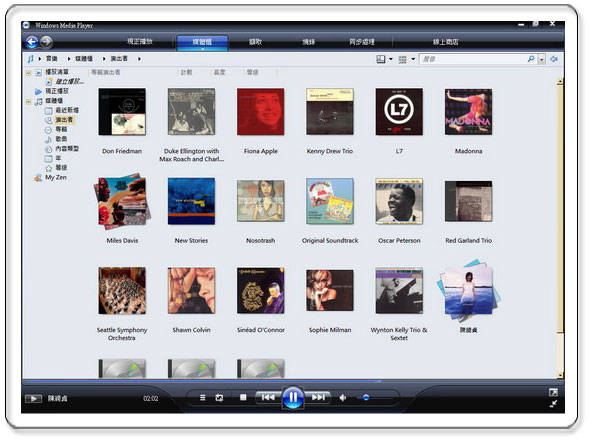 |
|||||||||||
Microsoft has also made some much needed improvements over earlier versions of Media Player. In addition to an improved user interface, Microsoft has included a new feature in Media Player 11 that allows for on-screen layout of photos, music, and videos. Having a clean interface that allows me to see my library of MP3s according to my album cover art (Microsoft calls it a "virtual wall of music") has made it much easier to find what I'm looking for. Not only are my multimedia files easier to find, but Windows Media Center is optimized for widescreen and HD displays, allowing me to see more of my collection at once. |
|||||||||||
 |
|||||||||||
While you can get this upgrade for free even if using Windows XP, Explorer 7 comes standard with Vista. Besides a much more streamlined interface, the thing I like most about Explorer 7 is that Microsoft finally added tab functionality. For those of you who have not experienced tab browsing using other browsers such as Firefox, Explorer 7 allows you to view multiple web pages without having to open different windows. Explorer 7 also has a feature called Quick Tabs that enables you to view thumbnail images of all open tabs in one view. |
|||||||||||
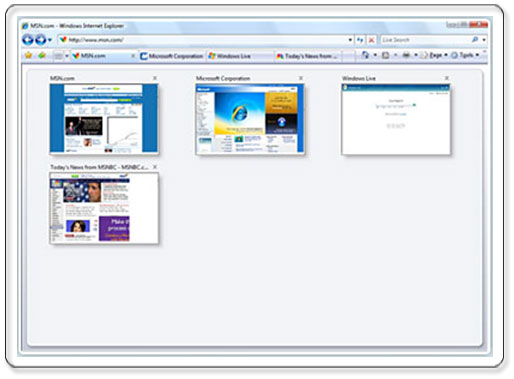 |
|||||||||||
Taking tabs one step further, Explorer 7 allows you to organize multiple tabs with Tab Groups. This allows you to organize multiple tabs as a single Tab Group, which you can then save as a Favorite. This is much easier than having to search through 20 different browser windows to find the website you were on a half an hour ago. |
|||||||||||
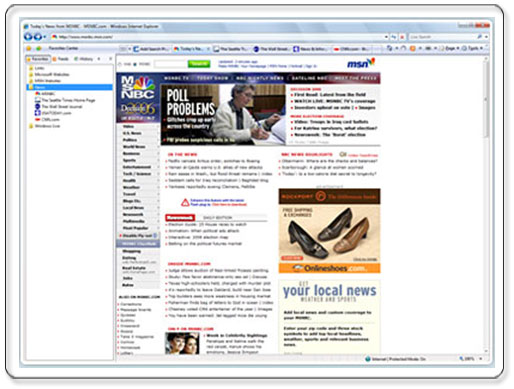 |
|||||||||||
Internet Explorer 7 also offers more robust security protection to defend against malicious software as well as to protect users from unintentionally providing personal data to fraudulent websites that use deceptive practices such as phishing. Most of these security features are built into the core of the browser architecture and require little or no action on the part of the user. For me, any new security features added to a browser is a positive addition. |
|||||||||||
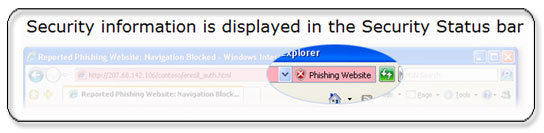 |
|||||||||||
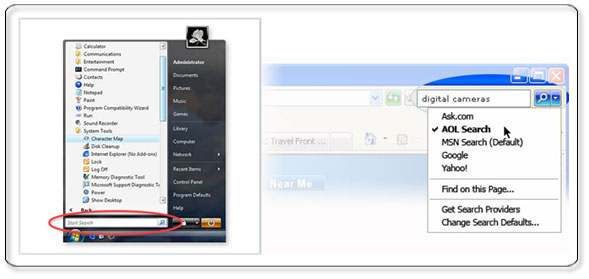 |
|||||||||||
Another feature that comes standard with Vista, but can also be downloaded for free for XP is Instant Search. Instant Search is an application that can be accessed either from the start menu, as an application window on the task bar or even on the top right corner of Internet Explorer 7 browser pages that allows you to quickly search for files on your computer. Unlike earlier versions of the search function, Instant Search is much faster and much more comprehensive. Before, finding a document using the search function in XP took several minutes. With Instant Search, it takes only seconds. The best part of Instant Search for me is that it allows me to search through my Outlook email files instantly. All I need to do is begin typing a word or phrase that I know appears in the document I am looking for, and Instant Search begins to find it. Not only that, but it shows a preview version of the files that are found. For example, at work I am constantly having to search through old emails for PowerPoint presentations that clients or coworkers have sent me. Now, all I need to do is search for a key word that I know appears in that document, and Instant Search will not only find that document, but the email that it was in as well. As I am not the most organized person to begin with, having a power search tool allows me to find things immediately, without needing to do a lot of structuring and ordering of my files. |
|||||||||||
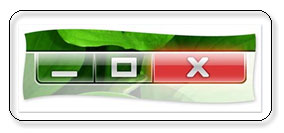 |
|||||||||||
| Most everyone has heard of Windows Aero. On first impression, Aero is the biggest change at least visually between Vista and XP. Aero is also one of the main reasons why the graphics hardware requirement for Vista is so much higher. Besides just being neat to look at, Windows Aero has 2 key features that make navigating quicker, easier and more fun. The first is Windows Flip and can be accessed using ALT+TAB. | |||||||||||
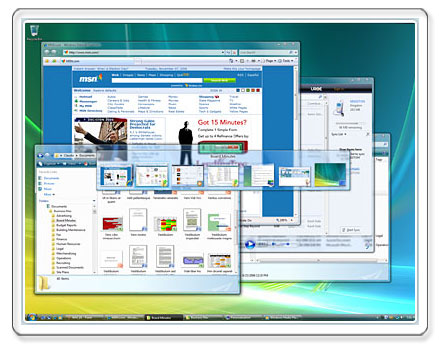 |
|||||||||||
Windows Flip shows thumbnail versions of the exact contents of open windows. This replaces the generic icons in XP, making it easier to identify the one you want. It also displays all windows that are currently open as well as those that are minimized in the taskbar. When you rest your mouse pointer on a tile on the taskbar, you'll see the current contents of that window without having to click it open. This makes it much easier to see that various applications and folders that are active on the desktop.
The second feature is Flip 3D. This allows you to using START+TAB to flip through the various active windows on your desktop. I like to think of this as the "rolodex" feature. |
|||||||||||
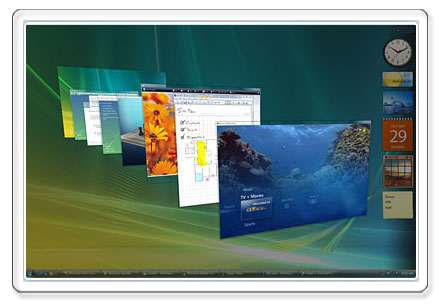 |
|||||||||||
Windows Vista introduces a new concept in adding memory to a system. Windows ReadyBoost lets users use a removable flash memory device, such as a USB thumb drive, to improve system performance without opening the box. Windows ReadyBoost can improve system performance because it can retrieve data kept on the flash memory more quickly than it can retrieve data kept on the hard disk, decreasing the time you need to wait for your PC to respond. I have noticed that this dramatically improves overall system responsiveness. |
|||||||||||
This is a function that I haven't been able to try out yet, but am excited for as Hybrid drives are just starting to hit the market recently. Hybrid disk drives are intended for mobile PCs running Windows Vista and contain both mechanical and flash data storage. Data is written to the flash memory, which saves work for the mechanical hard disk and saves battery power. The hybrid disk helps Windows Vista resume faster from Sleep because data can be restored from flash memory faster than from the mechanical hard disk. And since more data is written to the integrated flash memory than to the traditional hard disk, you have less risk of hardware problems with the hard disk when you're on the move. Windows Vista takes advantage of hybrid hard disk drives to save battery life, resume use faster from hibernation, and improve reliability. |
|||||||||||
| * For more information about GIGABYTE motherboards supporting Microsoft® Windows Vista™ Premium, please check here. |
|||||||||||
All intellectual property rights, including without limitation to copyright and trademark of this work and its derivative works are the property of, or are licensed to, GIGA-BYTE TECHNOLOGY CO., LTD. Any unauthorized use is strictly prohibited. |
|||||||||||