Notice:
GIGABYTE Download Center is developed by Microsoft ActiveX technology. Please enable Active X related setting and use Windows XP/Vista/7 and IE 6.0 or above to ensure it works properly.
Microsoft update 912945 will cause conflict with
GIGABYTE Download Center. Please remove Microsoft update
912945 first before using GIGABYTE Download
Center.
If you are using Microsoft
Internet Explorer 6.0 or above but still encounter errors when
accessing Download Center, please click here to get more information.
If you are
using Windows Vista, please use
the following steps for the GIGABYTE Download
Center.
Step1. Move your mouse to Internet Explorer icon
and right-click "Run as administrator".
Step2. Choose the
"Administrator mode", and then open Internet Explorer.
Step3. Follow the step by step procedure of the GIGABYTE
Download Center.

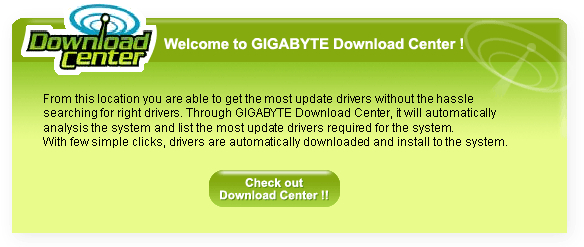
The following are the step by step procedures of using GIGABYTE Download Center.
 |
When entering GIGABYTE Download Center
for the first time, a trusted content dialog window will
pop up, please click "Yes" button to accept in order to proceed to next step. |
 |
 |
Click "GO" button, Download Center will begin to analysis system
for the most update drivers needed.
Note: GIGABYTE Download Center will only
scan for system hardware driver information. It will not
send or retrieve any personal information from the
system. |
 |
 |
This image shows the progress of
Download Center analyzing your system. |
 |
 |
After the analyzing is completed, it
will show the list of drivers required for the
system,You may select:
1. Click on "Click to Install All Drivers" button to download and install all listed drivers
2.
Click on the check box to select individual driver,
click "Install" button to
download the selected drivers. |
 |
 |
After installation process is completed,
click "OK" button to
reboot system for new drivers to take effect. |
 |
|

